It is no secret that Facebook has been expertly doing the vendor lock play to expand and retain their user base. If all of your family and friend photos, event information, thoughts on current events, etc. are solely in their database then you have no place else to go once you finally join and start using it. It becomes more reinforcing the longer you are there and the more friends that join and do the same thing. In recent years though due to a combination of legislative action, public pressure, and fear of regulation they started allowing users to export all of their data from their system. It’s kind of hidden and can be a little confusing but once it’s done you can get a giant ZIP file archive of all your data. While it meets the letter of what was requested the fact is that that data is not digestible to the average user. To anyone that wants to actually use their Facebook data they still are stuck doing it through their system.
This post is about a preview release of a new tool I am working on to actually be able to use your Facebook Archive, which is called Kyanite. This tool is available for Windows, Mac, and Linux desktops. It will allow you to view, search, and extract data from your archive in a human digestible way. In same cases, like with search, it’s even more effective than the built in tools Facebook provides. Below is a quick tour of the product and how you can start using it. You can go right to the product page to start using it today. Also check out this post on how to get your Facebook Archive. Now on to the details of the Kyanite…
Viewing Content
A Facebook archive contains lots of information that you expect from your years of using Facebook. You have all the posts that you wrote. You have Facebook Messenger conversations you’ve interacted with. You have all the photos and videos you’ve shared. You also have your list of friends. There are literally dozens of categories of data available to download, with some being more useful to others. Below is a screenshot of the application when it first starts up pointed to your archive folder:
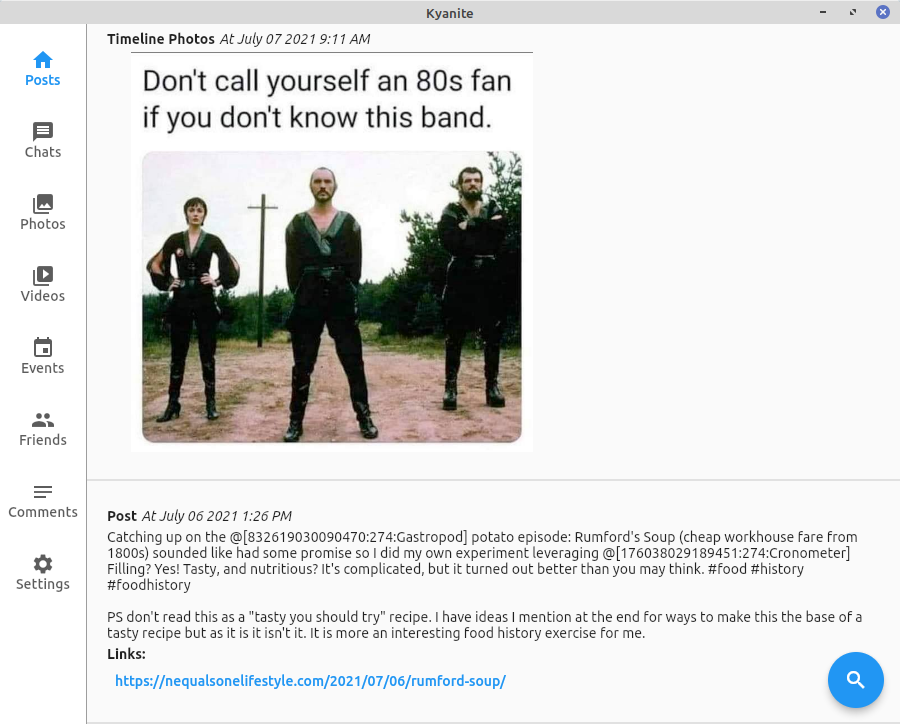
In the main part of the window we have a latest-first timeline view of all of your posts, just like one would within the Facebook app or website. If there are images or videos associated with the post those are rendered in there as well. We can also see that when there are links those are available too. If you click on the link that will open it up in a new web browser window/tab on your computer. If you click on an image it brings up a detailed view of the image, complete with an option to export this to another location of your choice on the computer:
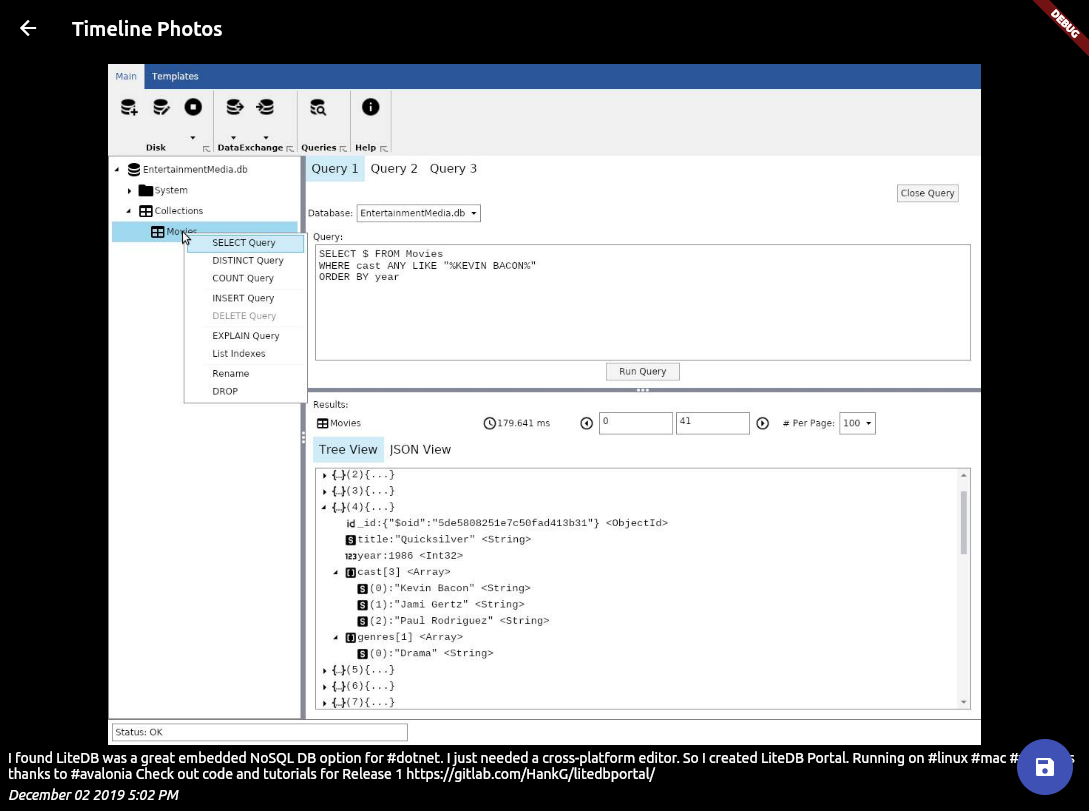
In the main view to the left you have a toolbar which gives us access to the rest of the data available from your archive. The types of data available currently fall into the following categories:
- Posts, which are all your posts stored in this archive.
- Chats, which are the archive of all of your Facebook Messenger chats
- Photos, which are all of the images you’ve ever posted into albums or posts from this account
- Videos, which are all of the videos you’ve ever posted into albums or posts from this account
- Events, which are all of the events that you created, attended, or were invited to
- Friends, a list of all of the friendship connections, invitations, etc. you received
- Comments, all of the comments you’ve ever made from this account.
- Settings, which are configurations for this application including the archive folder that you are viewing
By clicking on the icons in the toolbar you will toggle through the various kinds of data in your system. For example here is what the view of the photo galleries looks like:
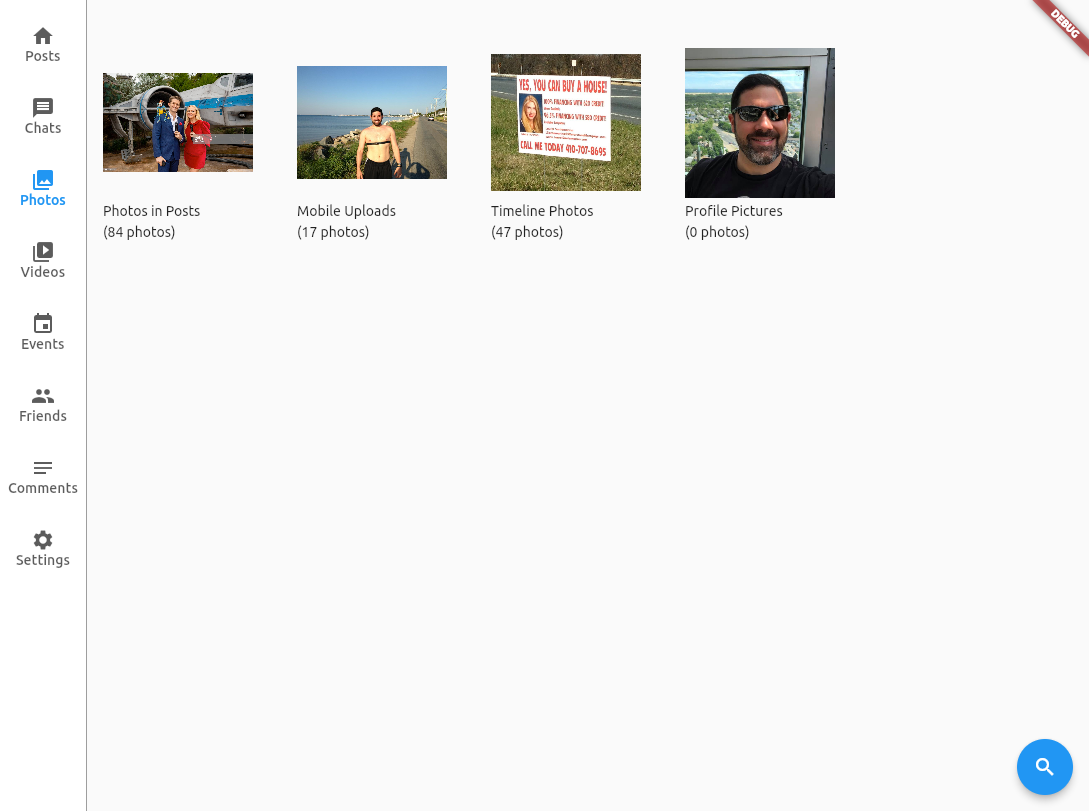
By clicking on any one of these gallery icons you are then brought into the gallery where you can explore further:
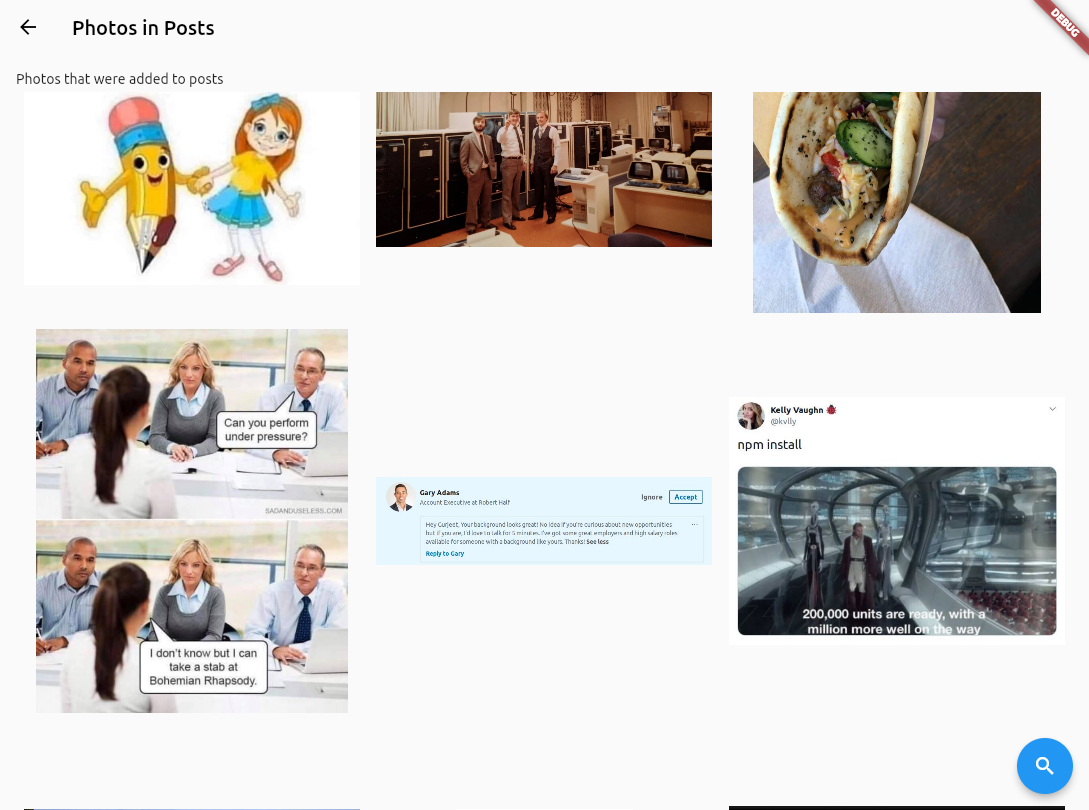
Just like with images in posts (or anywhere else) clicking on an image brings up the detailed view for the image which allows saving. Looking at the conversations view, we can see the archive of all of the Facebook Messenger conversations in your archive:
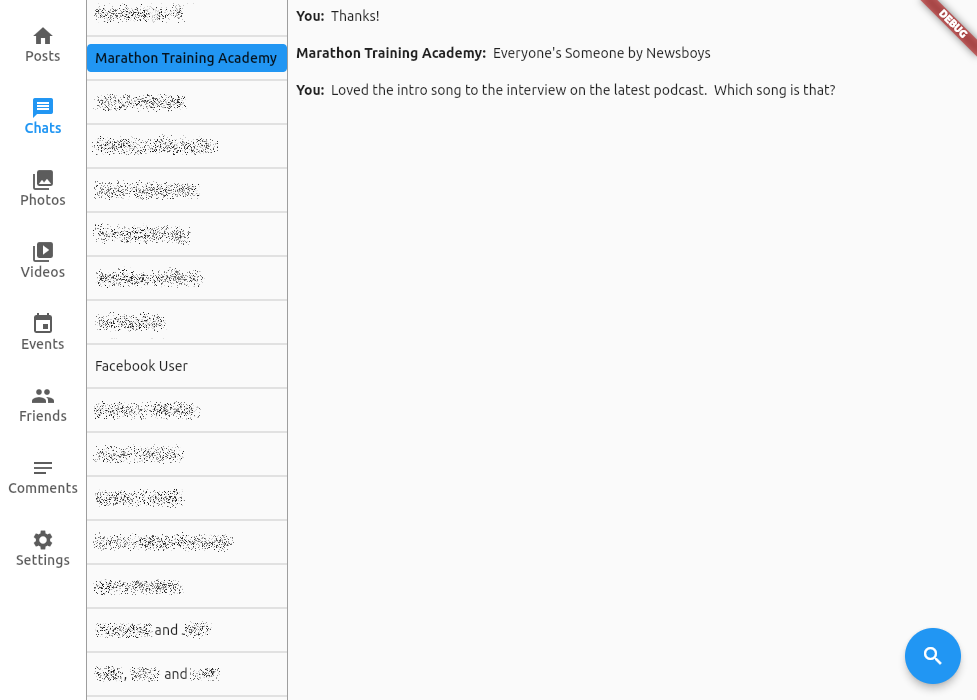
Clicking on any of the conversations on the left brings up the conversations panel with all of the media content, links, etc. as well as timestamp information on hover.
Searching and Extracting Content
One of the hardest things about getting Facebook data, both inside and out, is finding it in the first place. When I was a regular user I’d spend a substantial amount of time trying to find the posts I was looking for. Each of the screens has a search panel that allows for easily pairing down what is visible in the timeline/gallery/etc. Below is a screenshot of that in use:

Toggling the visibility of the search fields is done by clicking the spyglass button on the lower right. This brings up the floating control panel where we can select filtering criteria that includes date ranges, free text search, and/or whether it has images or videos. In the above screenshot I’ve paired down posts to any that have images and include “bread” in the post text. At the bottom of the search bar it shows how many of the items, in this case posts, are visible versus the total number.
Once you’ve found the posts now you want to get the data out for that post. As stated previous clicking through to the image details allows one to save that out to a new folder of your choosing. Clicking on a link brings it up in a new browser where you can save it as needed. Videos open in your a local media player (like Windows Media Player, QuickTime, or VLC) where you can work with as you wish. Lastly all the text is of the posts, comments, etc. is selectable. You can easily highlight then right-click to copy it to the clipboard for use elsewhere. In this way you not only have an easy way to view and find your posts but to easily extract the data as well.
How To Install & Use
Currently the application is still in active development. That means I’m working on adding new features and fixing bugs that are coming up the more it is being used. Because of this I am not putting it into app stores quite yet. Instead I’m providing direct downloads from the GitLab project site. The instructions for how to download and run the program can be found here under the Installation section of the page.
In order to use this you’ll need a copy of your Facebook archive. While Facebook hides it a bit the process is pretty straight forward. Here is a link to step by step instructions showing how to get all your data out of Facebook. Be warned that it can take up to several days for the process to complete if you’ve been on the site for a long time.
How Can You Help
If you are still reading this post then hopefully that means you are still interested in this tool. If so you may be asking how you can help. By far the best thing right now is for more people to run the software. This will allow the software to really be put through its paces. Currently I’m doing testing with my own data on the main development platform, Linux, as well as lighter testing on Mac and Windows. However There are bound to be cases that my data set is not finding. Also I’ve been writing it so far with how I want to use it. Having feedback on how other people are or wanting to use it can be very helpful. It would be a huge help if as you use the tool you can submit feedback on the project’s GitLab Issues Page. Bug reports and feature requests are of course very helpful but even just casual observations would be very helpful. Anyone with a GitLab.com login can submit issues. If you don’t have an account, GitLab supports single sign on services with Google, GitHub, Twitter, BitBucket, and SalesForce. It also allows people to create free accounts with an email address. If you don’t want to create a GitLab account or connect it into an SSO provider to create issues you can instead send it via email at this email address. All users can browse the issue tracker without a GitLab account though.
Future Steps
There are a few more major features that I want to incorporate into the tool before I consider it 1.0 status. Some of them are little tweaks while others are larger usability things. Getting those implemented are the biggest short term goal until bug reports/feature requests/feedback start flowing in. After that shake out period I intend to publish the application in the various platform app stores while still making it available for direct download on the GitLab page. The timeline for these things is of course unknowable but the hope is that I could get a 1.0 status app store version out by the end of the year or beginning of next year.